Individual Quotas
Assigning quotas to a single qualification in your project.
Basic Quota - Select the 'Basic Quota' tab to assign individual quotas.
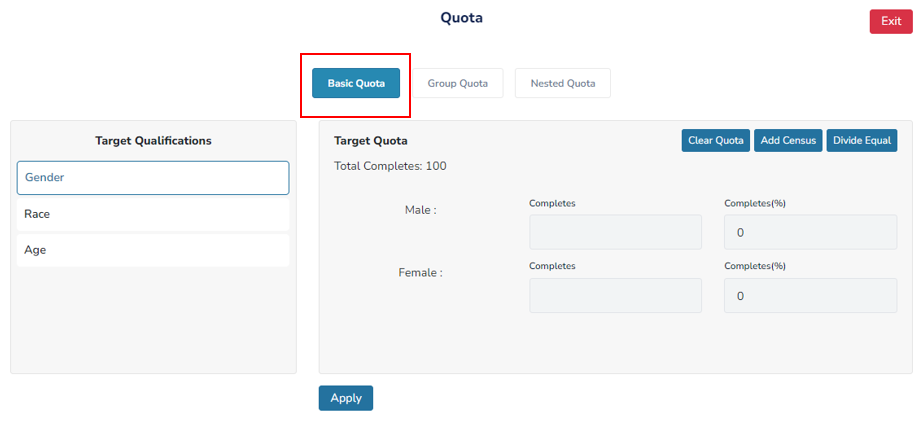
Target Qualifications - Toggle between different target qualifications to assign quotas to them.
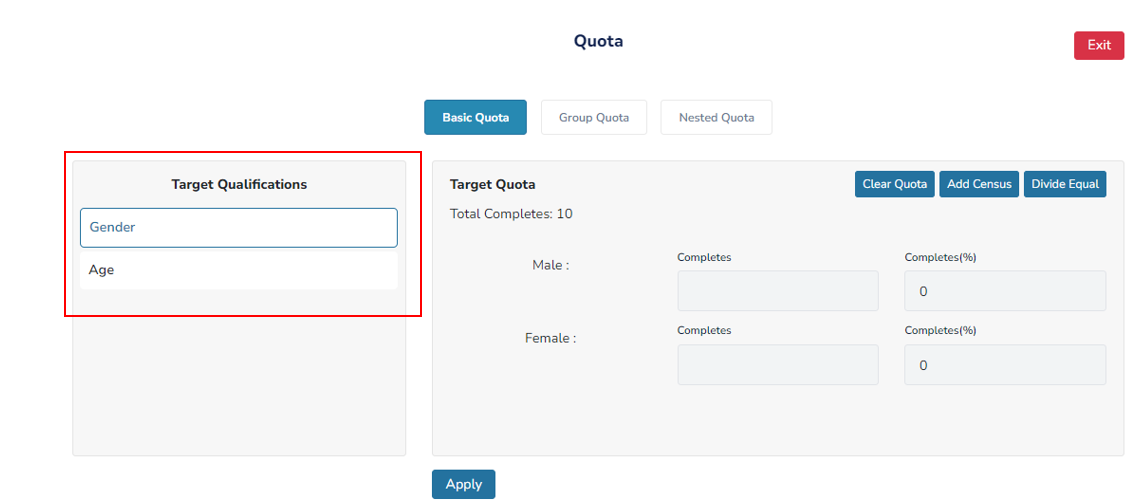
A. Clear Quota – This option will remove all quotas for your selections, resulting in open quotas without any restrictions.
B. Add Census – This option enables you to automatically add quotas to your qualification based on census data. Helpful Hint: Currently, census data is only available for targets of Gender, Age, and Region.
C. Divide Equal – This option allows you to divide the quotas equally among all of your selections within the qualification.
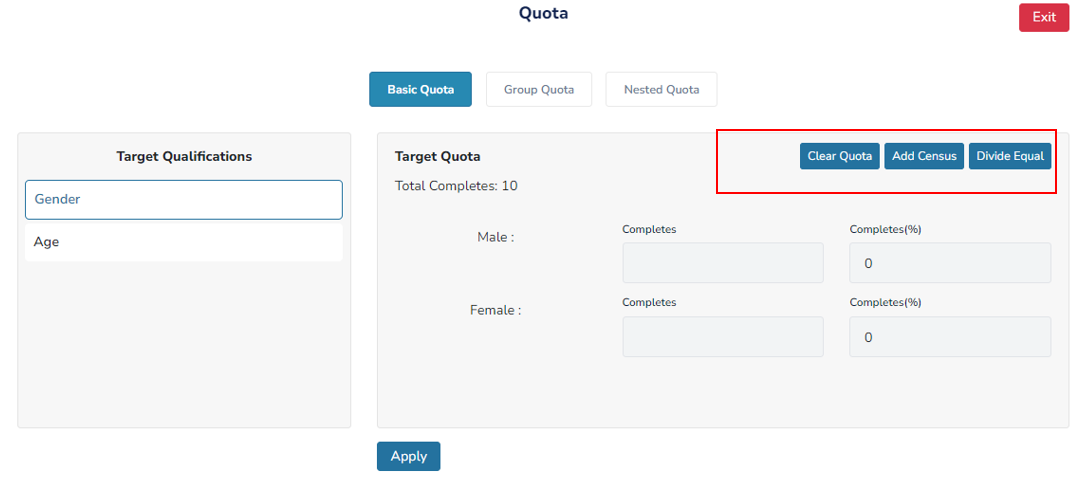
Group Quota
You may need to group option choices together to better target your demographic.
For example, consider a scenario where your study requires you to focus on Asian Americans without specifying their country of origin. In this case, you can use our group quota feature to consolidate the various choices listed under 'Race' into a single option.
Group Quota - Select the 'Group Quotas' tab to begin grouping option choices.
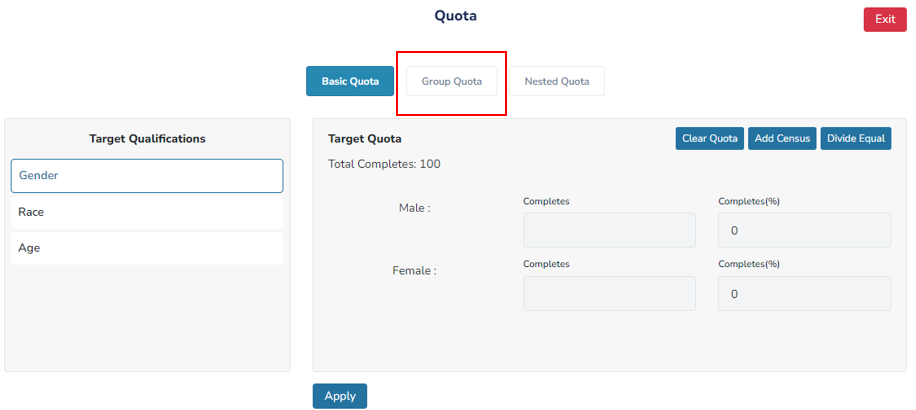
Group Name - Name the choices that are being grouped together.
Requirement - Set an amount you would like assigned to the group quota.
Project Qualifications - Locate the qualification you would like grouped under Project Qualification.
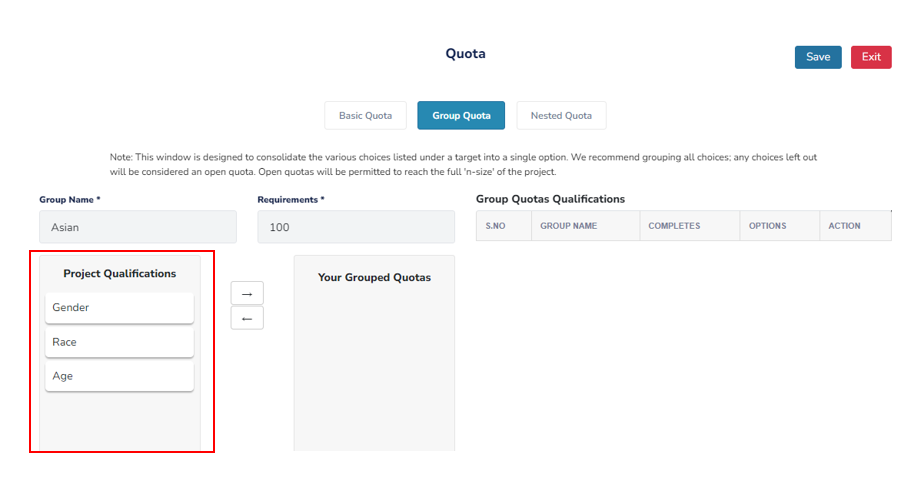
Your Grouped Quotas A. Drag and drop the qualification you would like to group from Project Qualification and drop it under Your Group Quotas.
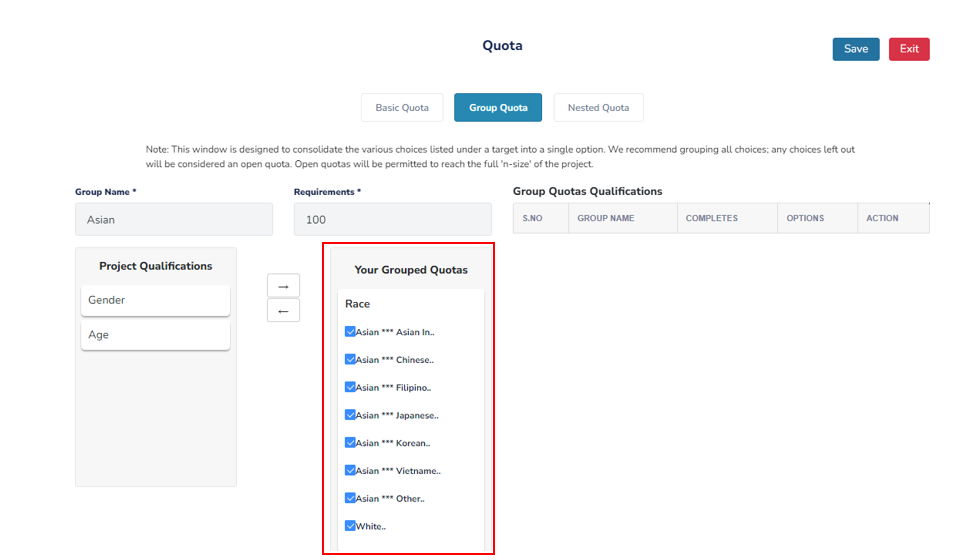
B. Select only the choices you would like grouped together. In our example below, we are only grouping respondents who identify as Asian. The option choice of 'White' has been left out of this grouping.
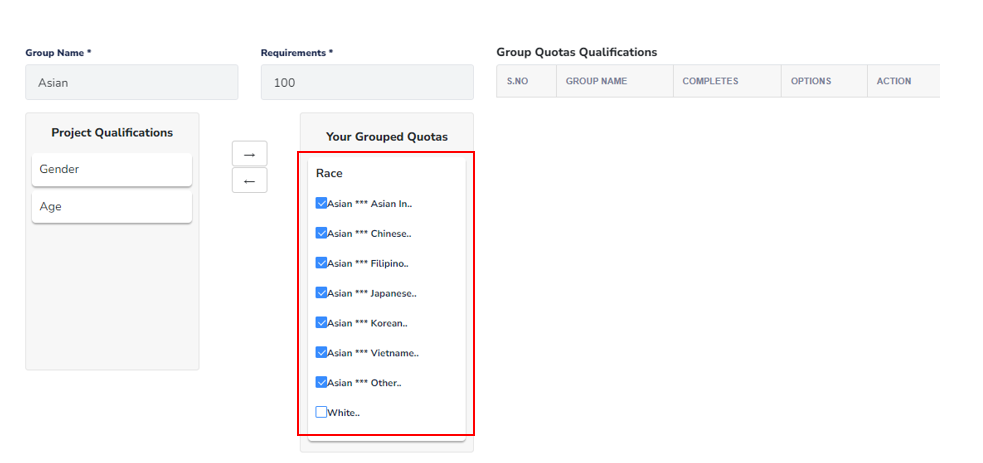
Select 'Save' to finish the grouping
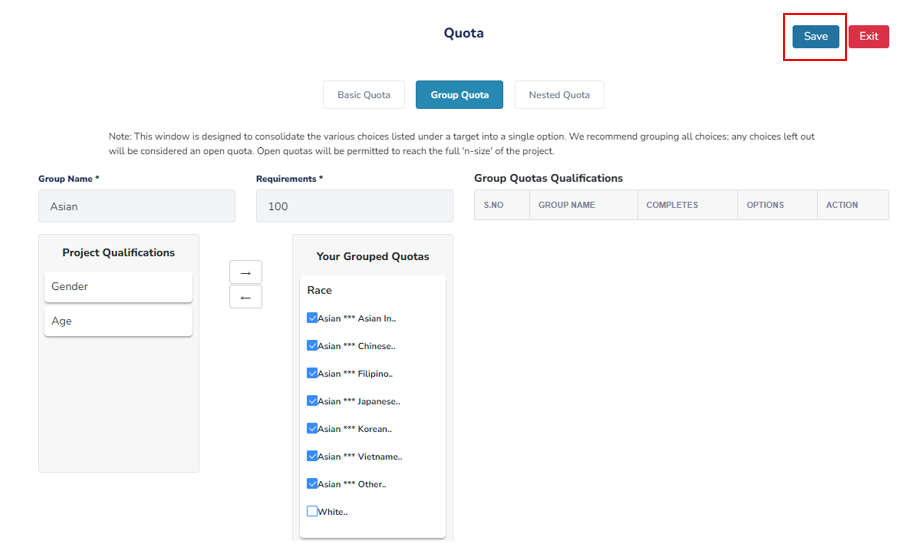
Group Quotas Qualifications - As you include new group quotas in your survey, your saved groups can be viewed under Group Quotas Qualifications.
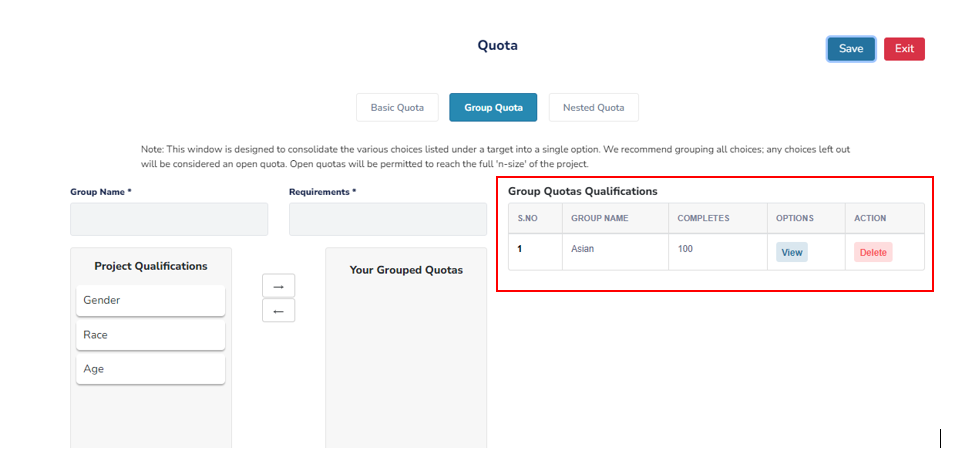
Helpful Hint: We recommend grouping all choices; any choices left out will be considered an open quota. Open quotas will be permitted to reach the full 'n-size' of the project.