Zamplia Fielding Advice
Do you need to get more movement going for your study? Please review our advice listed below.
Advice 1: Targeting a Niche Group
If you need to target a specific group and get your project out in the field quickly, consider selecting as many vendors as possible for your project. The larger the sample pool, the more effective your project will be.
Advice 2: Disabling Vendor Quotas
To increase the sample size in your project, disabling the vendors' allocated quotas is a good option.
To edit vendors allocated quotas, you need to enter into the vendors list from the project’s main screen.
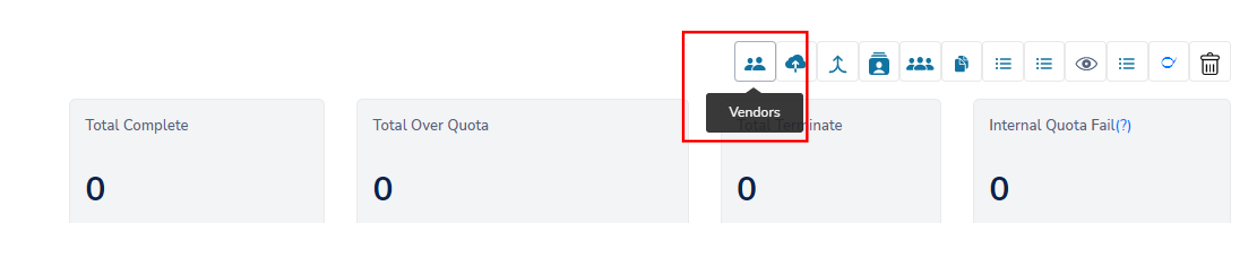
Once entered, you’ll be able to disable their allocated quotas by unchecking the “Quota Active” option.
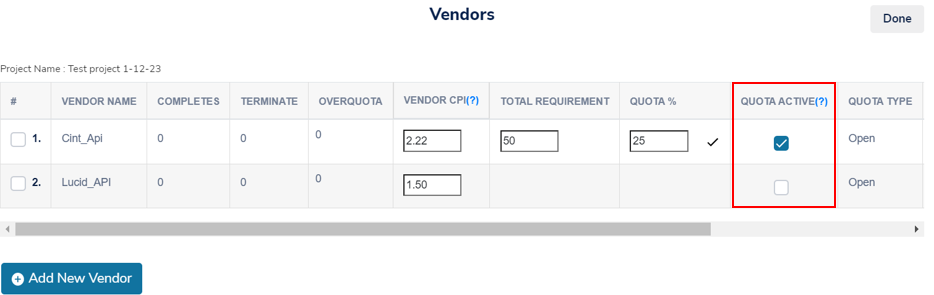
Advice 3: Revising Project Specs
If your project is not fielding as expected, revising the specs and cost can help prioritize your project and increase the sample size.
A. Revising by Vendor
If some vendors are off-spec in comparison to the overall health of the study, Zamplia will alert you through the Bell icon. Approve any revised cost to get that vendor back on track.
![]()
B. Revising Overall Project Specs
If the entire project is off-spec, update the Incidence/LOI through the Project API, re-run feasibility, and approve the new CPIs for your vendors.
C. Increasing a Vendor's CPI
If movement has not started, been suppressed, or is slow, you can manually increase the vendor's CPI.
📋 How to increase a single Vendor's CPI
Navigate to your project’s main page and locate the vendor list.
Increase the desired vendor’s CPI directly from this list.
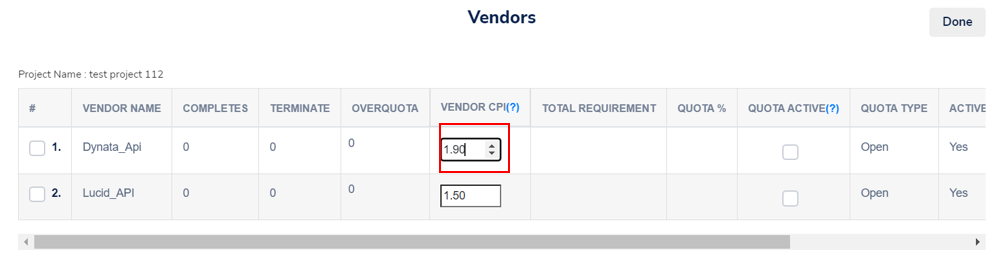
💡 Increasing multiple Vendors' CPI at once
You can update and inflate the CPI for multiple vendors to receive faster and higher-quality samples.
🛠️ Process for Updating CPI
1️⃣ Open your project

2️⃣ Go to the Vendor tab
3️⃣ Update the CPI
Edit the vendor CPI in the designated field.

4️⃣ Click "Update All"
After updating all vendors, click Update All to apply the changes.

✅ You have now successfully updated the vendor CPI!
D. Cloning the Study
If the vendors have shut off sample due to the poor health of your study, cloning the study with realistic in-field IR/LOI can help.
Reach out to our support team for help with selecting the right qualifications for targeting.
Helpful Hint: Adding Group Security
When cloning a study, be sure to add group security to prevent respondents from entering the survey twice. Our support team can assist with this.
Advice 4: Seeking Additional Help
If you need further assistance with sampling, feel free to reach out to Zamplia's support team. We have other panel partners who may be able to help meet your remaining needs.