Nested Quotas
Your project may need you to set up quotas for subgroups within larger groups.
As an example, consider a scenario where the larger targets are Age and Gender. In addition to these larger targets, you will also need to create subgroups such as "Males aged 18-25" and "Males aged 26-50." To create these subgroups, follow the steps outlined below.
Nested Quota - Select the 'Group Quotas' tab to begin grouping option choices.
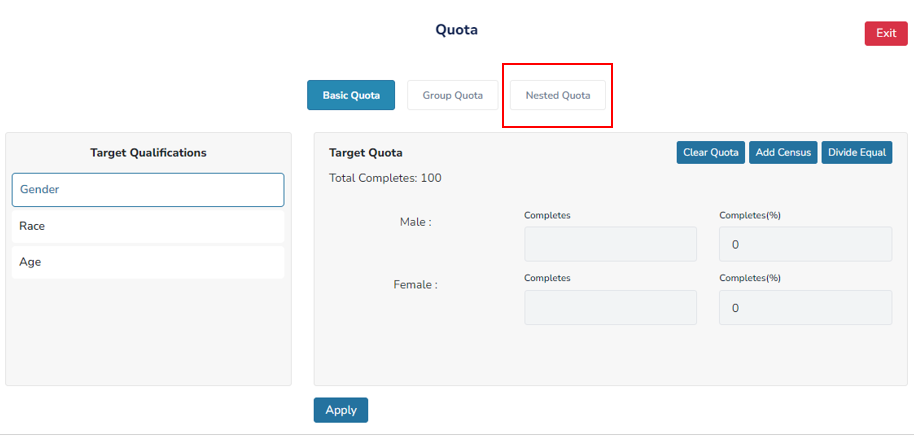
Target Criteria - Locate the qualification you would like to nest under Targeting Criteria.
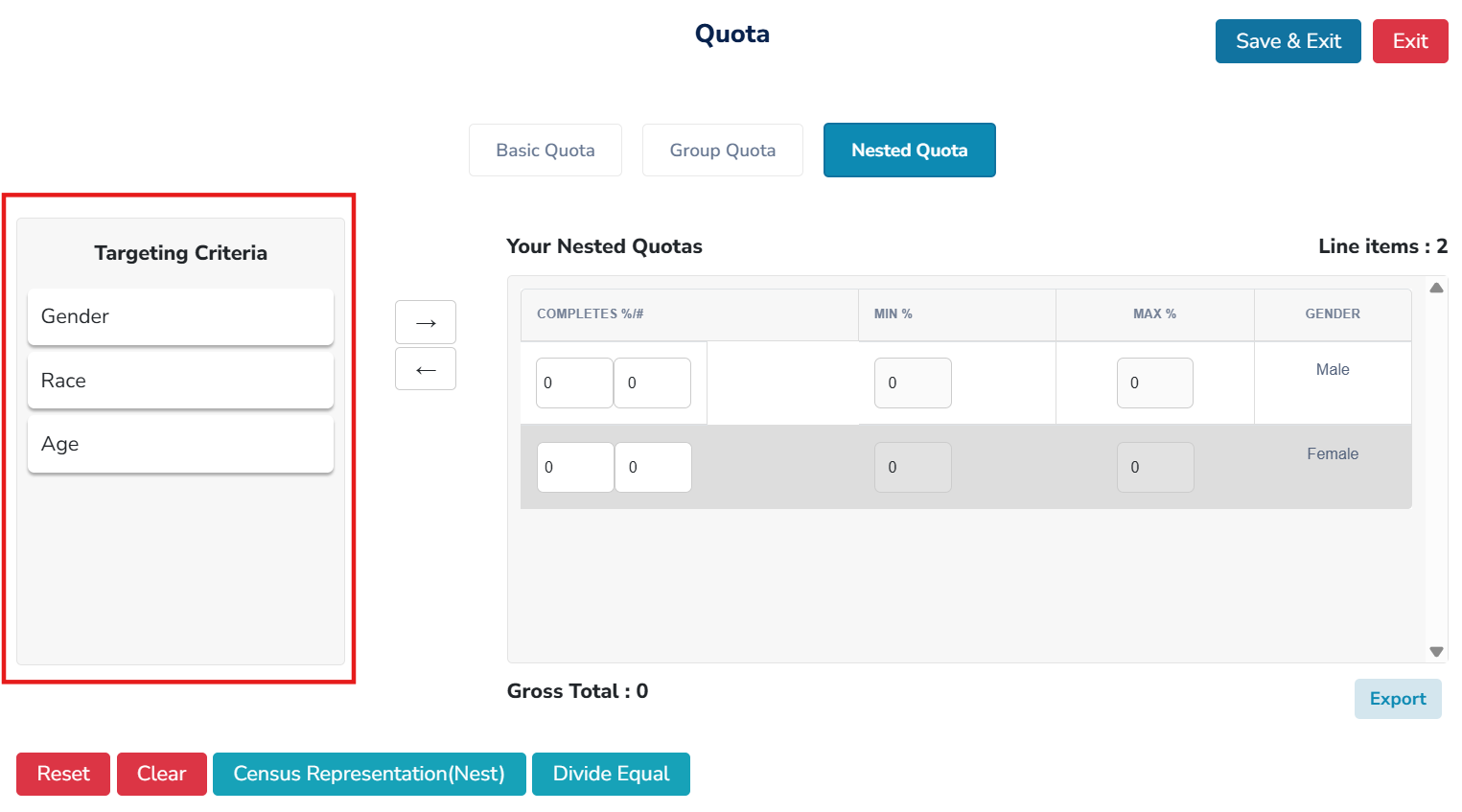
Your Grouped Quotas
A. Drag and drop the qualification you would like to nest from Targeting Criteria and drop it under Your Group Quotas.
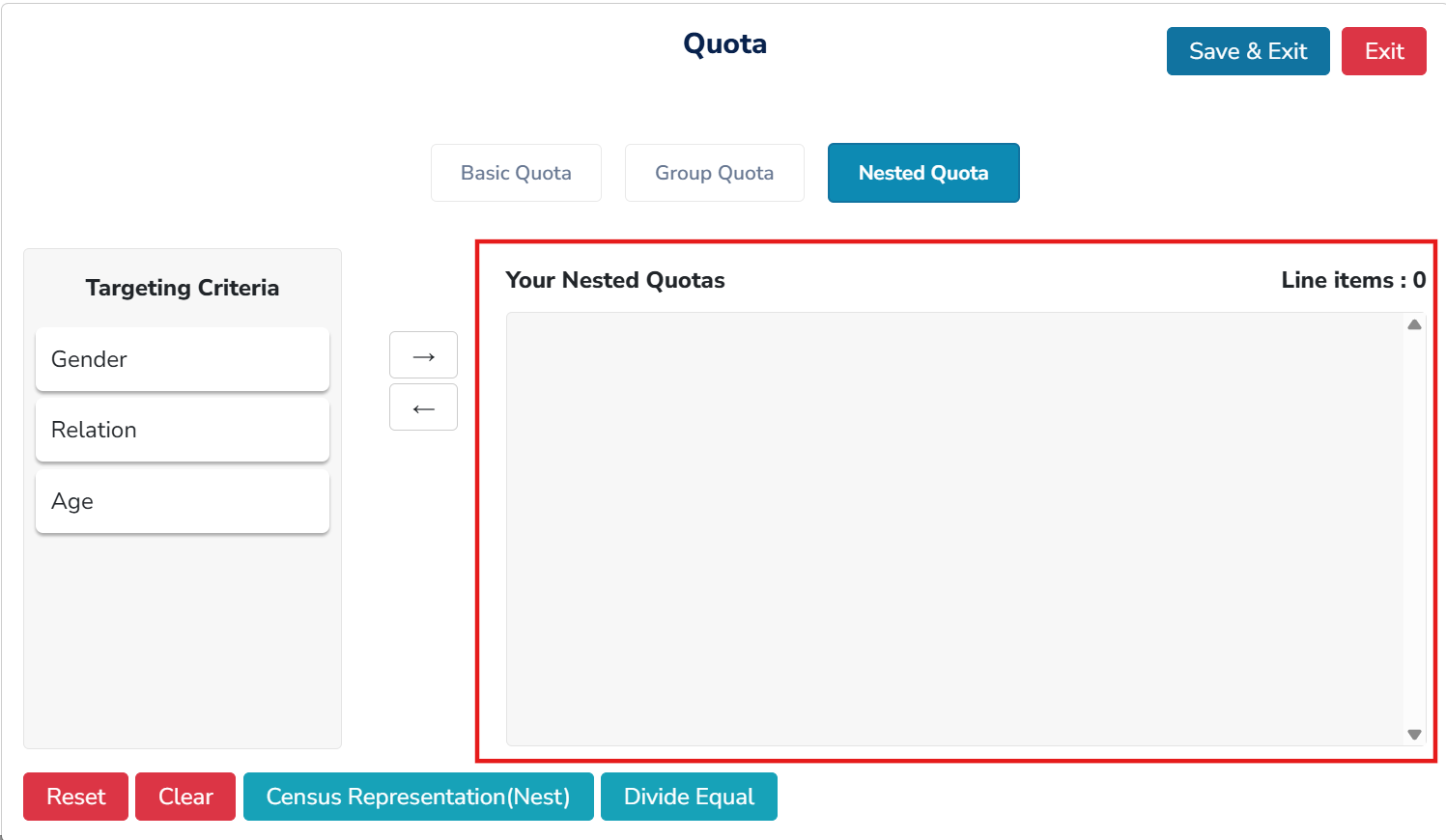
B. Select only the choices you would like to nest together. In our example below, our first target for nesting is Gender. We will be nesting both males and females. Select 'Nest' to continue.
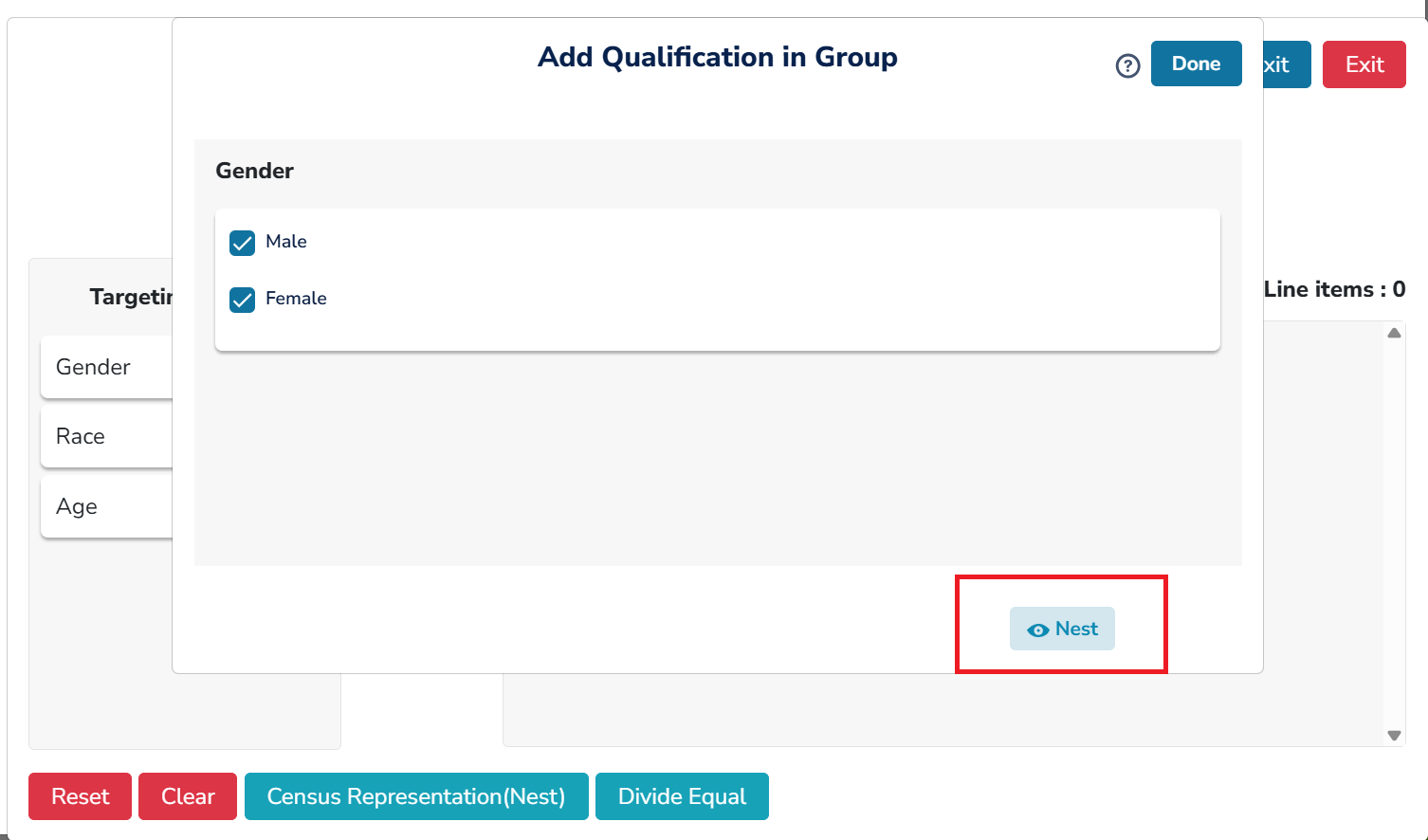
C. Drag and drop to the next target you would like to nest with your first target. Drag your second target from Targeting Criteria and drop it into Your Grouped Quotas as well.
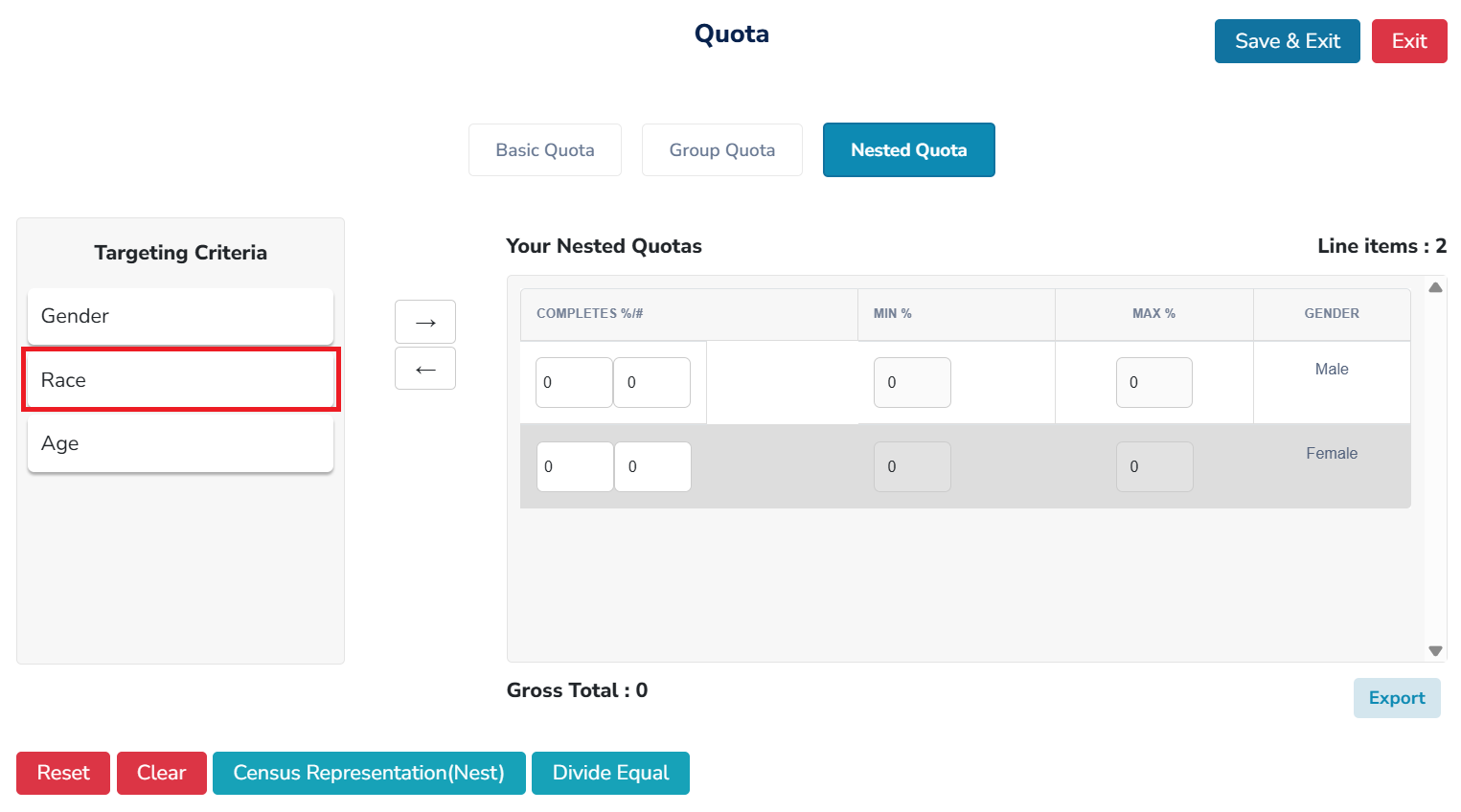
In our example below, we are nesting Race with Gender. We have selected only 'White' as our option choice for nesting. Select 'Nest' to continue.
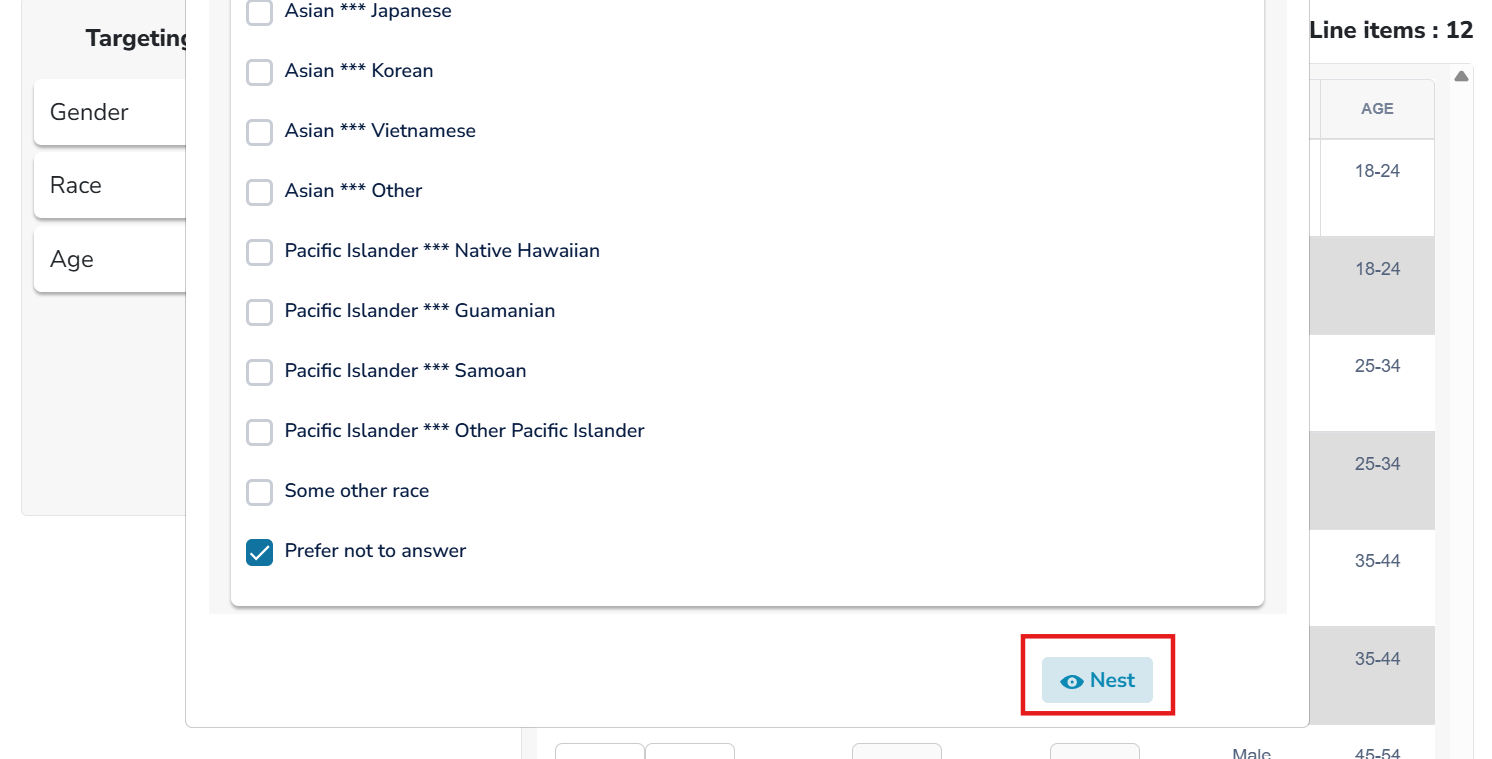
Completes % and # – Assign quotas for each of the subgroups you have created.
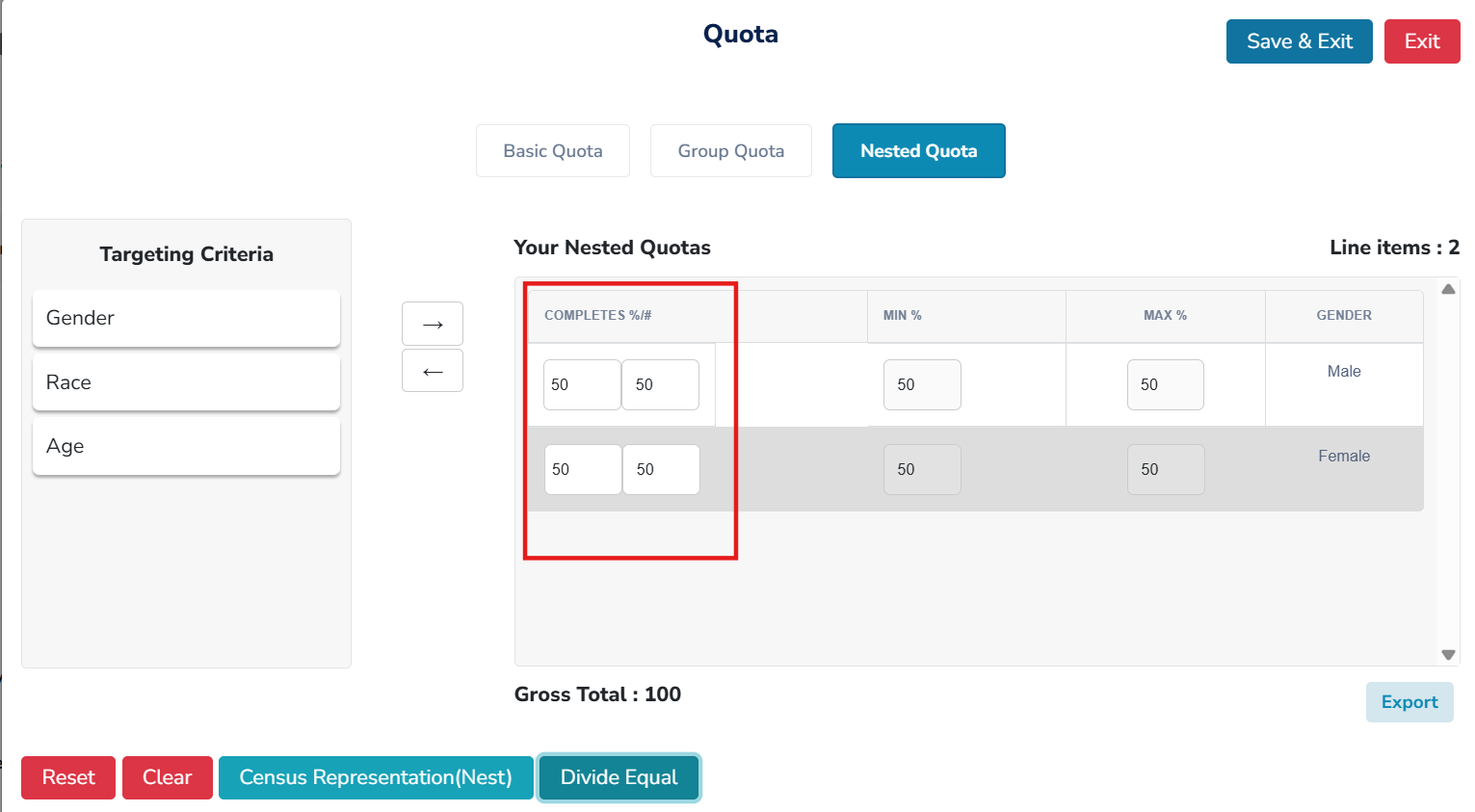
Select 'Save & Exit' to finish the nesting
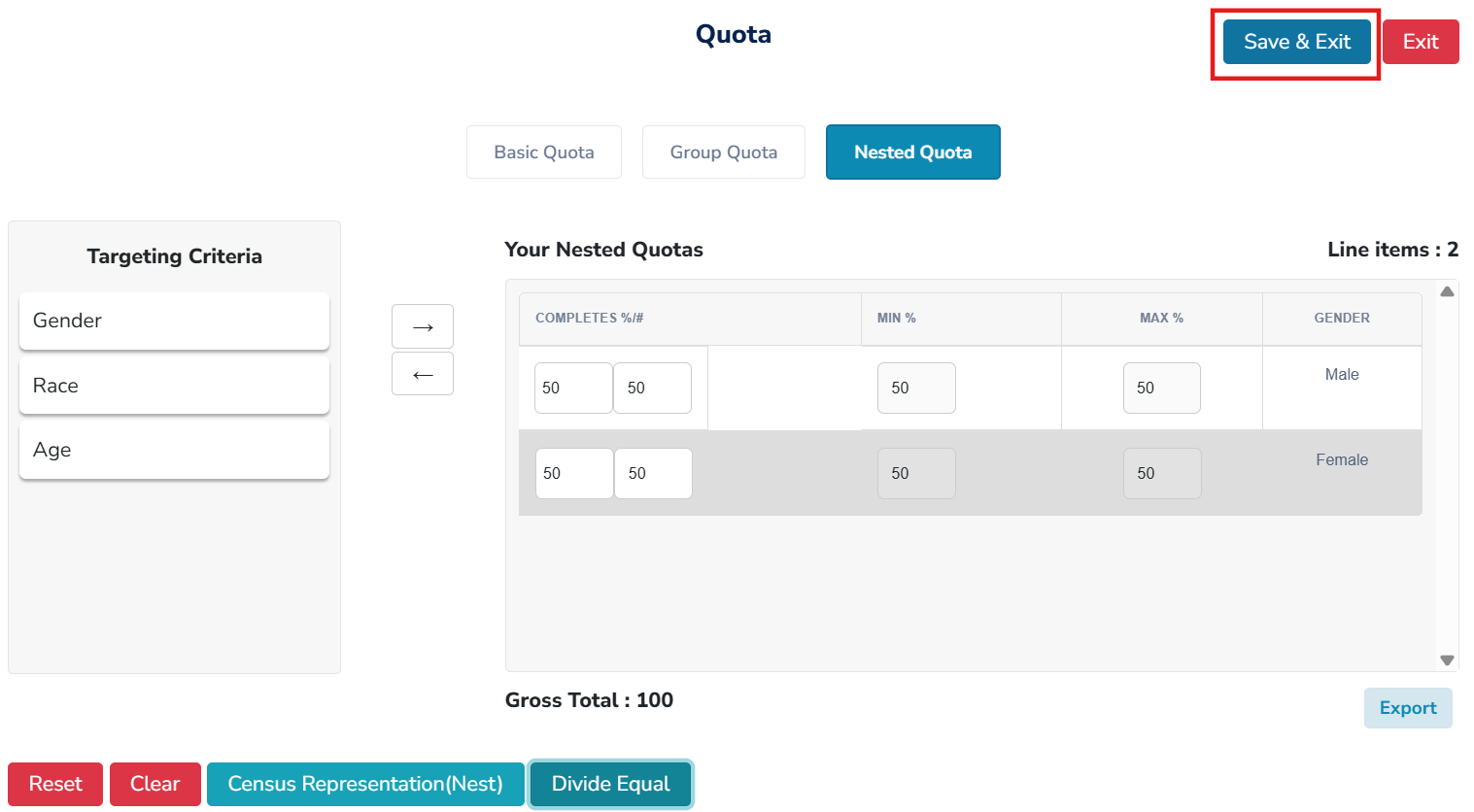
Actions that can be performed for nested quotas include:
A. Divide Equal - You can divide the quotas equally among the groups.
B. Clear - You can remove all quotas, allowing you to enter them again.
C. Reset - You can delete the nested groups you just created, allowing you to start again from scratch.
D. Nest by Census - This option enables you to automatically add quotas to your qualification based on census data.
Helpful Hint: Currently, census data is only available for targets of Gender, Age, and Region.