Testing Your Survey Redirect
Before launching a study, it is important to test the setup to ensure that the redirects have been implemented correctly and that the participant IDs are captured successfully on Zamplia.
Click into this ‘Test’ icon located on your main project screen.
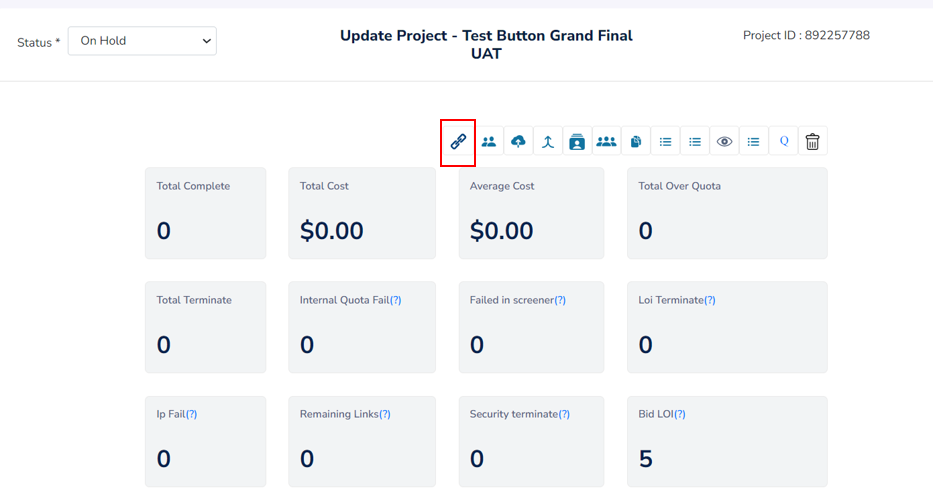
From the new popped-up window, to test, you can either directly hit on the Test button located at bottom right, or, you can copy and paste the Test URL in a separate tab (of your more preferable browser).
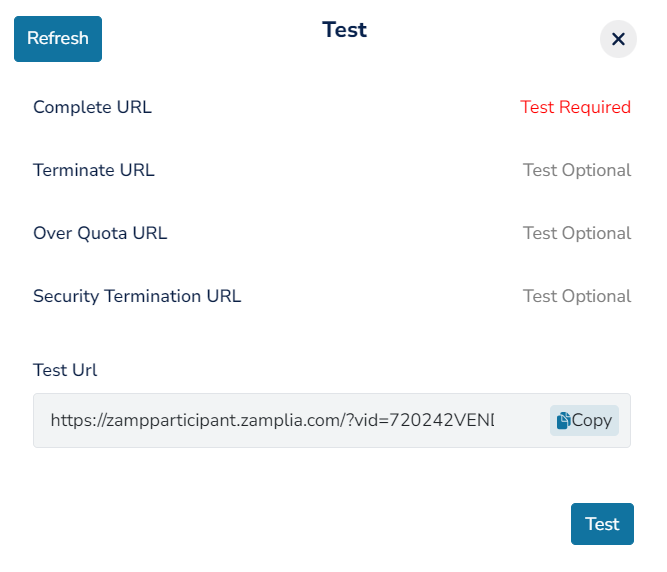
You’ll be taken through Zamplia’s screener pages first. Answer all of them correctly so that you can enter your survey. Test for a Complete and a Terminate in your survey to ensure that the participant is being redirected from the client's survey to Zamplia's end link.
If the redirection happens perfectly and Zamplia’s participant ID is passed back in the end link properly, this is the page you’ll eventually land on –
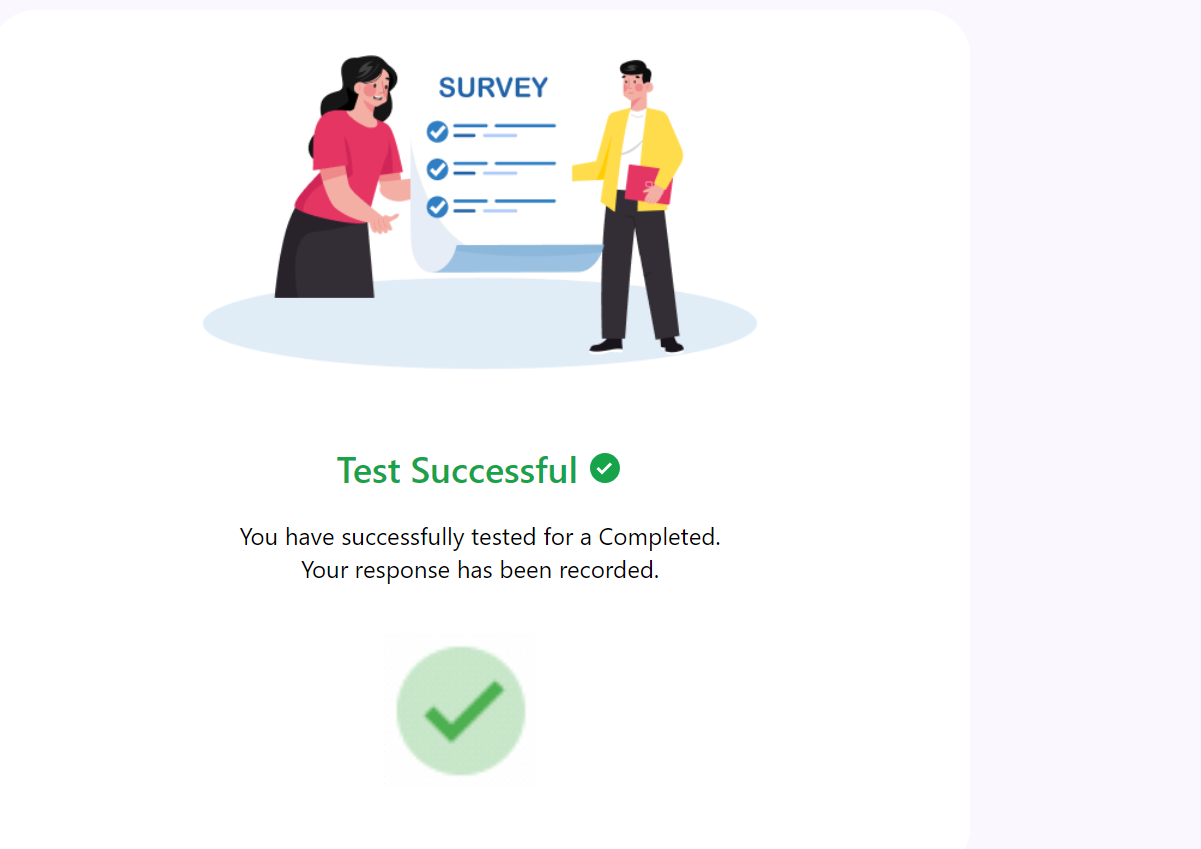
If this is not the page you land on, something must be wrong with the way Zamplia’s end links are implemented.
To double confirm and to check the capture of the ID on Zamplia in the appropriate status, please come back to the Test window on Zamplia and click on the ‘Refresh’ button.
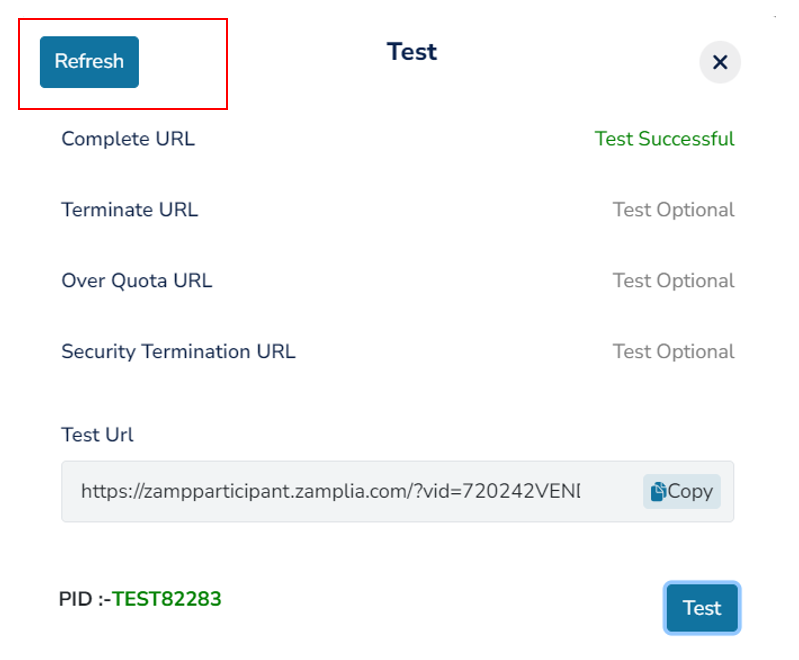
If everything happened as it should and there’s no issue with redirection, after refreshing you’ll notice the following -
A. The test ID appearing after a PID field at the bottom left part of the window. You can even cross verify if you see the same ID recorded on the client’s end.
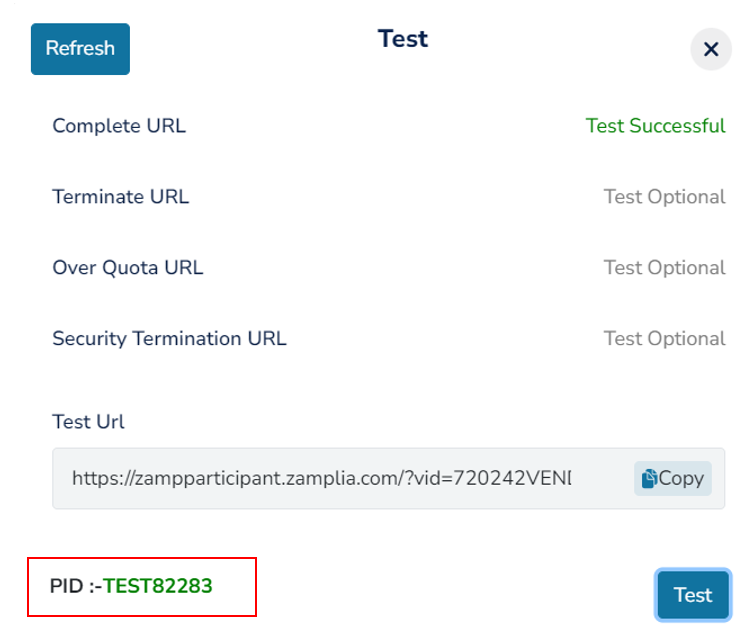
B. ‘Test Successful’ indication next to the status you tested for. Example – see how it shows ‘Test Successful’ in green next to ‘Complete’. If in case there was an issue with the redirection, neither would it turn green, nor would it give the ‘Test Successful’ indication.
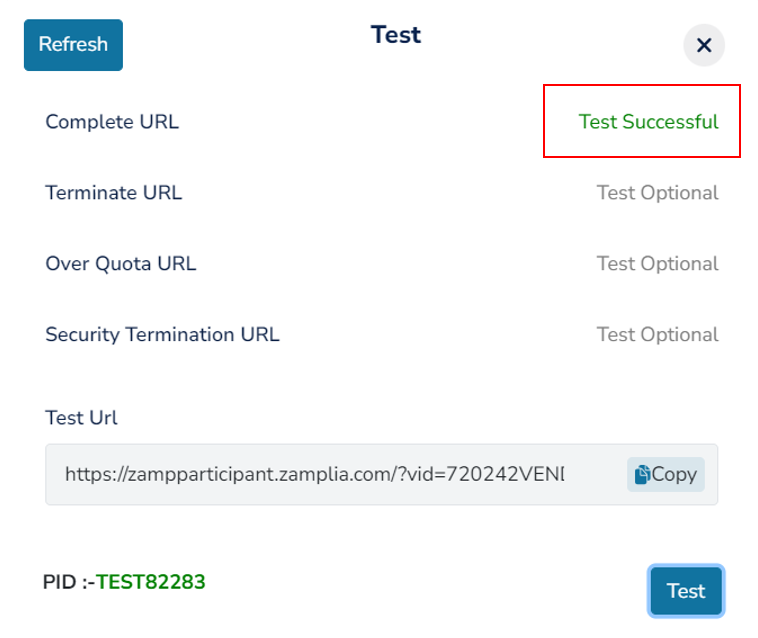
C. When you’ll hover over the test ID, you’ll see it’s status popping up. If you see the appropriate status popping up, your test was successful. If you see ‘In Progress’ popping up instead of the appropriate status, there’s an issue with redirection and your test wasn’t successful.
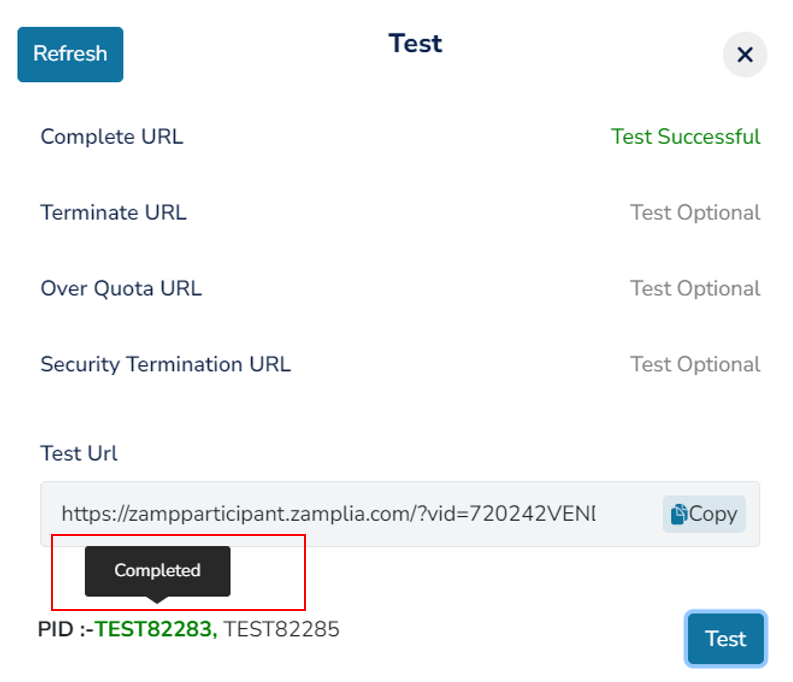

If the redirect is not correct, check the survey and the implementation of Zamplia's redirects again.