Participant Report
To monitor the status of participants who redirected back to Zamplia, you can pull the Participant Report. This report will give you information about:
● Status - The status of the respondents as captured on Zamplia.
● StartLoi - The entry time at which the respondent started your survey.
● endLOI - The exit time at which the respondent left your survey.
● Loi (Length of Interview) - The length of time in minutes that the respondent spent on your survey.
● VendorName - The vendor from which the panelist originated.
To access the Participant Report:
Select “Reports” from your project settings page
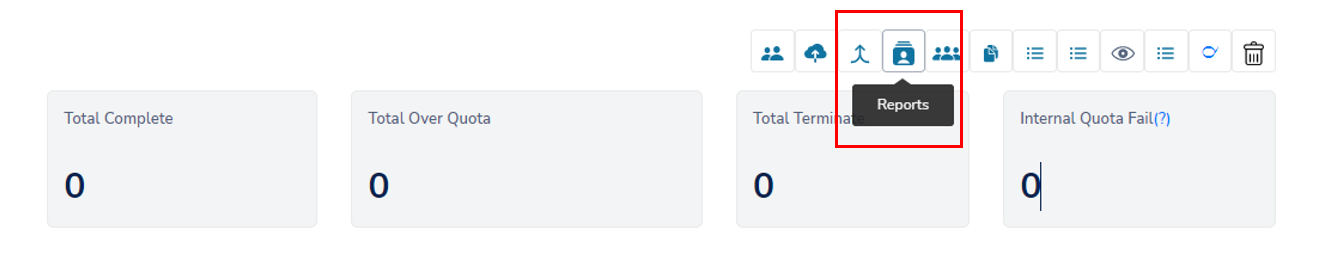
Go to the "Participant Report" section.
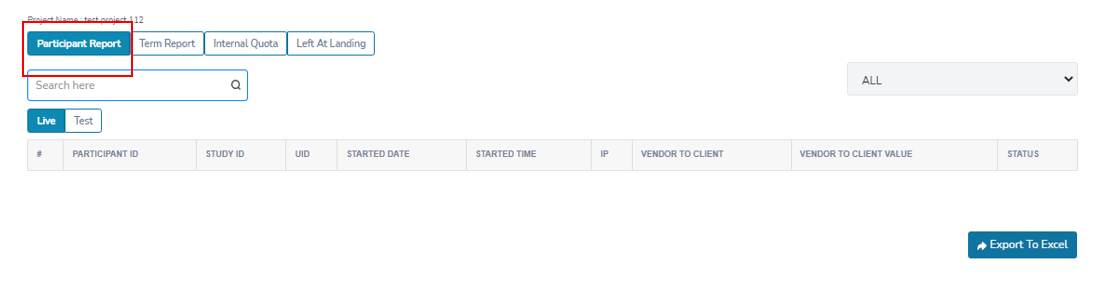
To view either test cases or live cases, switch between the "Test" and "Live" tabs.
Helpful Hint:
● The vendors' test cases can be found in the "Test" tab. These entries are used to verify if the redirects have been implemented correctly.
● The vendors' live cases, on the other hand, can be found in the "Live" tab. Once the sample is launched for the study, participants will be directed to the live links.
A. Switch to the "Test" tab to review all test cases.
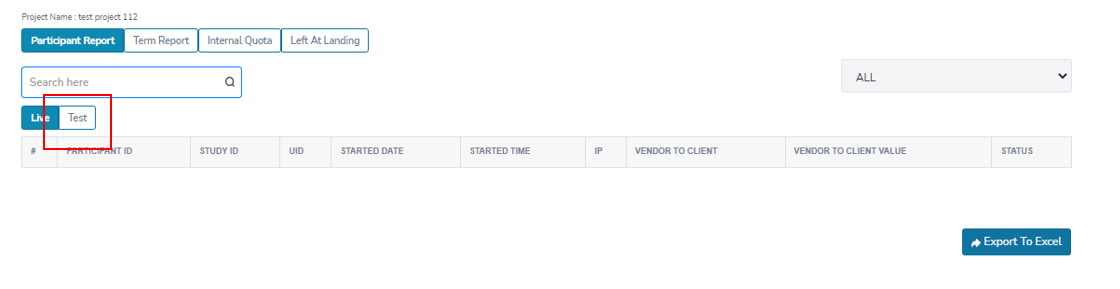
B. Switch to the “Live” tab to review all live cases.

To locate a specific case, you can type its ID into the search bar. For instance, "xxxxx4321" in the below example.

You also have the option to export the Participant Report to an Excel csv file.